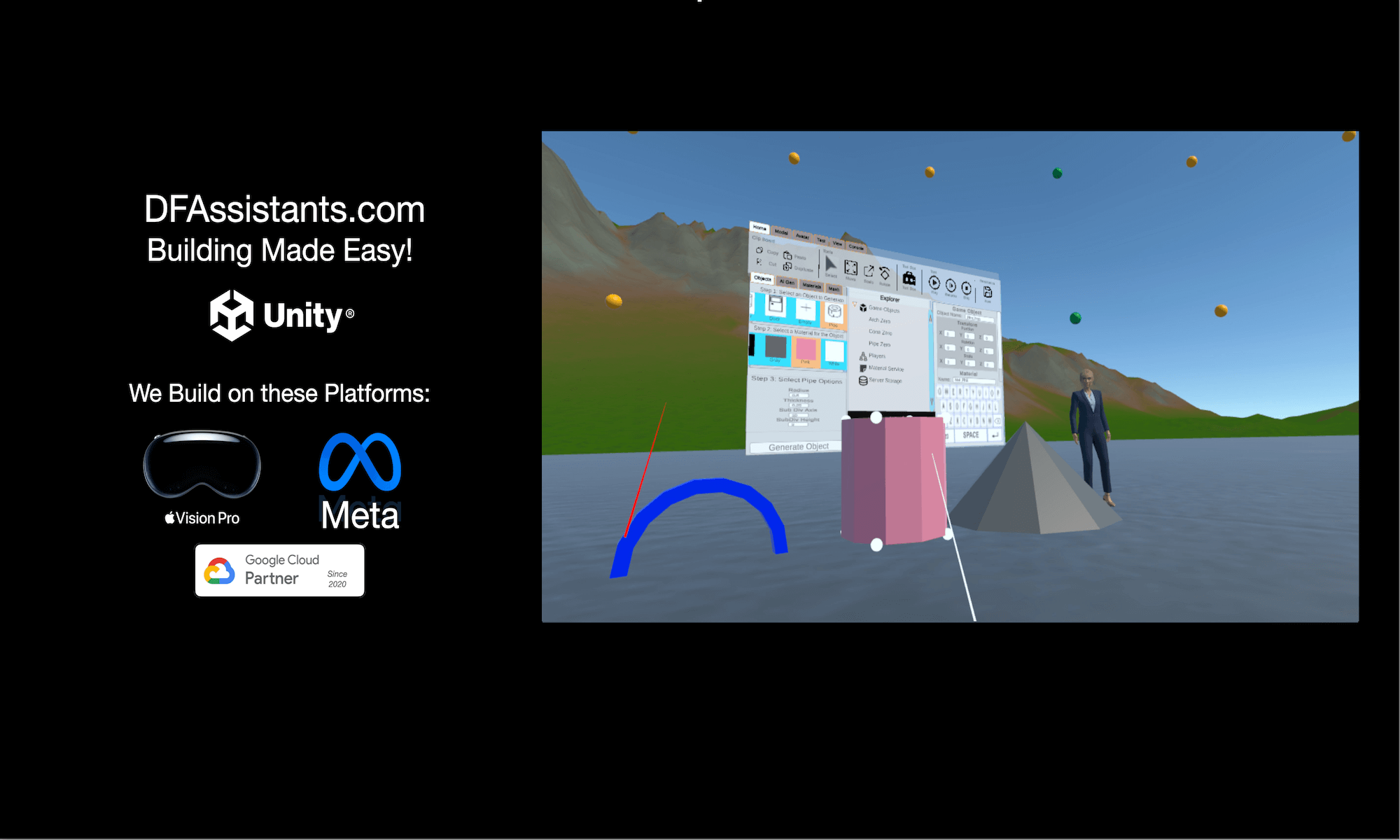Voice Navigation Buttons.
In our Demo Videos, we do not feature the Voice Navigation. In the Demo Videos, we have a hand controller to navigate through the on-scree selections/options. In situations, where the hand controllers are NOT an options (Driving a Car, Hands are disabled or shaky, …….) then Voice Navigation is a great option. In the image below, the RED TEXT can be “Just Said” to be selected.
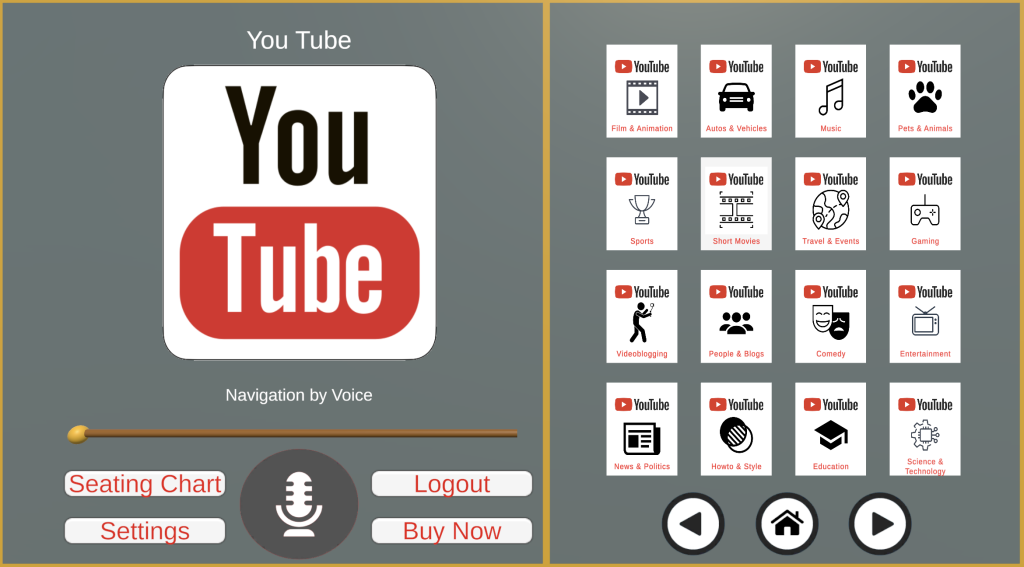
Here is how it works.
We manage a series of Dialogflow Session Entities to handle Voice Navigations. Referencing the Image with Red Text above.
- Buttons on the Left – Settings, Logout. Use the word Select like “Select Settings”, “Select Logout”,…..
- Button on the Lower Right – Left, Right and Home – Use the word Go like “Go Left”, “Go Right”, “Go Home”.
- Buttons on the Top Right – Youtube Specific Navigation (in this example). Use the word Select Like “Select Film and Animation”, “Select Autos and Vehicles”,…..
As you change the App or scroll within the app, we updates these Dialogflow Session Entities to reflect what is on the Screen